Something that many people don’t consider enough is how the camera is controlled. Whether by mobile app, built-in software or computer software, this user interface is the way you communicate with the camera, view your samples and capture images or video.
Computer-based software offer the highest level of control for the camera. From acquisition settings to image processing, calibration/measurement and reporting, computer software provides maximum flexibility and features. In most cases, the software is free. The caveat is that the software may not perform exactly as you like.
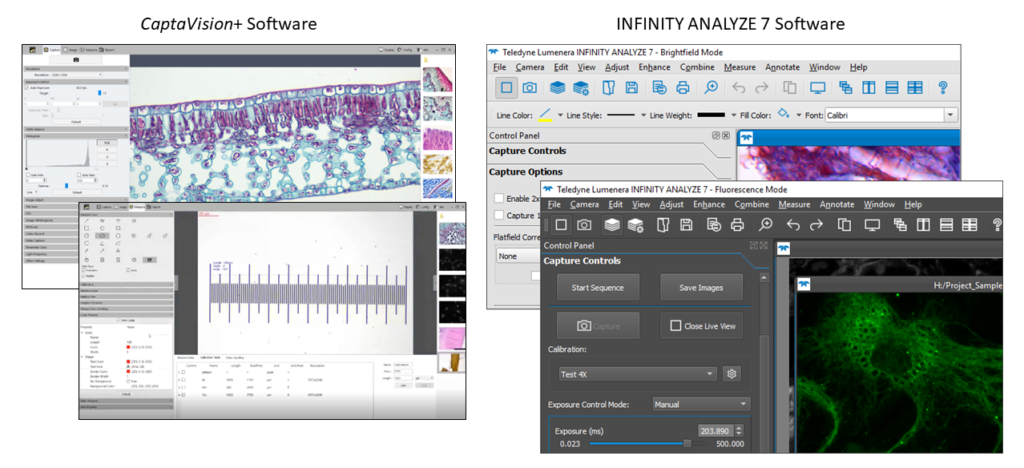
One alternative may be to use software from a third-party supplier. If the software doesn’t fully support the camera, it may be able to use a TWAIN driver to provide basic functionality and control of the camera. Third-party software often includes the ability to control illumination sources, filter wheels, stages and even the microscope itself. But all of this comes at a cost, as third-party software can be very specialized and expensive. However, it can be worth the investment if you get the control and capabilities you need for your work.
More cameras are available with built-in software with basic acquisition controls and sometimes measurement functionality. Usually controlled via a mouse, cameras with built-in software are ideal for stand-alone operation where there isn’t room for a PC or where the application only requires a minimal set of features. These microscope and camera systems are generally more portable, too.
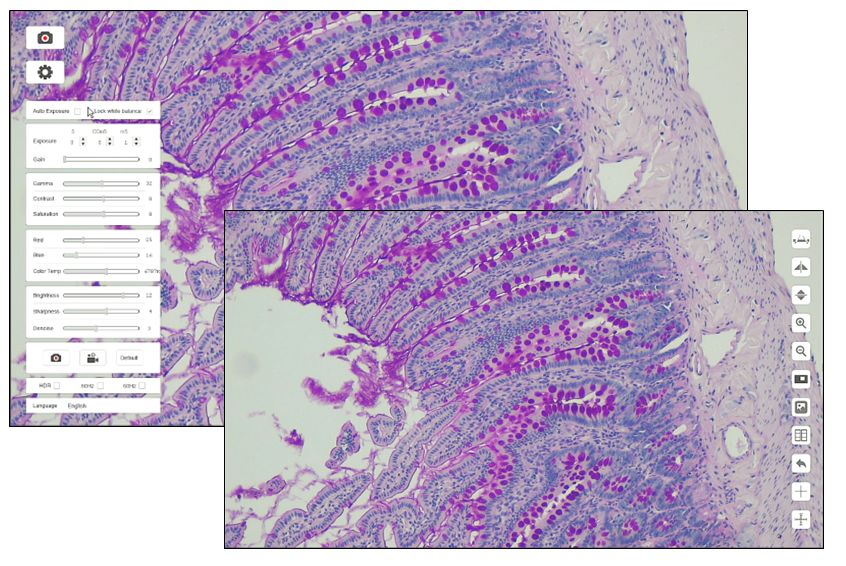
Some cameras have some level of built-in software, and the functionality has been reduced to a few buttons on the outside of the camera housing. The Teledyne Lumenera Infinity 5 series are a great example of this, and they possess buttons only for power, white balance, and snapping an image.
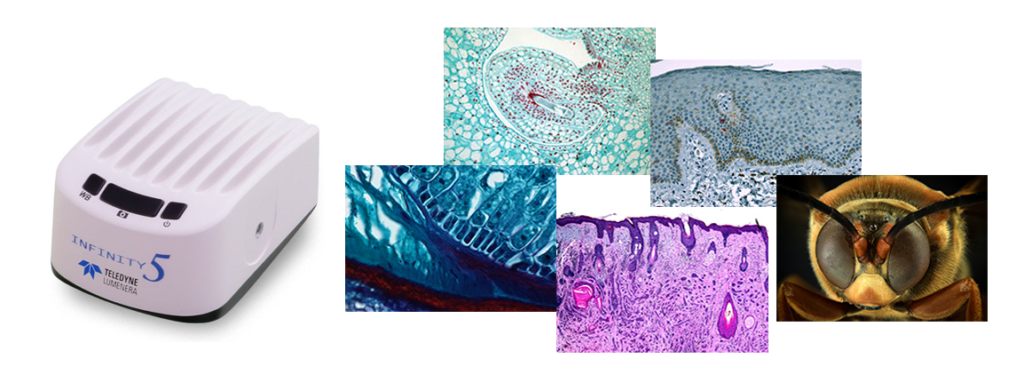
Even cameras can now generate their own WiFi signals that are readily identified by our mobile devices. Mobile apps offer the convenience of portability and multiple users, with some cameras supporting up to 10 or more simultaneously connected users.
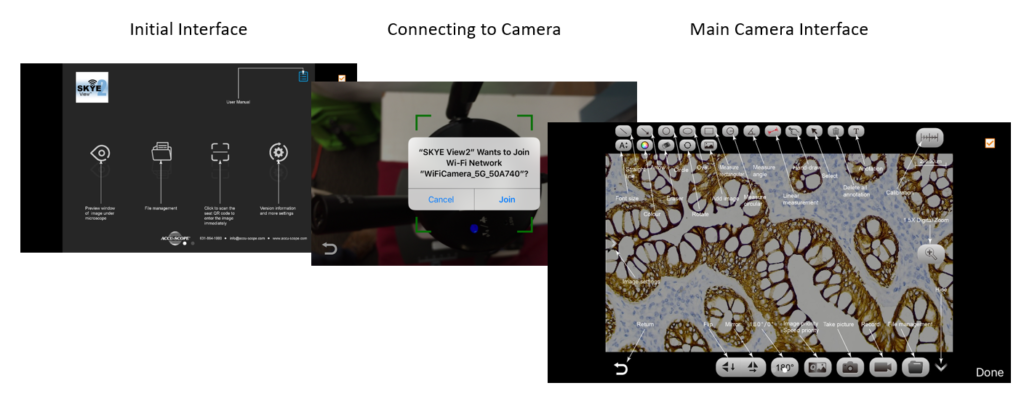
Choosing a camera that suits your needs is one decision, but don’t ignore the camera control software. Both are required to get the job done.
This blog post concludes our series “Top Considerations When Buying A Microscopy Camera.” We hope you found it interesting and learned something about microscopy cameras. If there is another topic relating to microscopy cameras that you would like us to discuss, please share it in the Comments section.
